Top 3 GIF Makers: Create Stunning Animated GIF Memes
In the digital age, GIF memes have become an integral part of social media communications. They have evolved into a creative and entertaining way to express emotions, and are steadily becoming one of the most popular communication tools. Transforming videos into animated GIFs has never been easier, especially when utilizing the best GIF makers and GIF cutters. For this reason, we’ve put together an in-depth review of the three top-performing GIF maker tools.
1. VideoProc Converter
VideoProc Converter is your final destination in the search for a robust, efficient, and user-friendly GIF maker from video. This lightweight software is built with Level-3 hardware acceleration, offering top-notch performance for creating animated GIFs.
The versatility of VideoProc is unparalleled. You can use it to create GIFs from ANY type of video including iPhone, Android, GoPro, YouTube, DVD videos, and more. The supported video formats range from MOV, MP4, FLV, H264, HEVC, and MKV, to many others. With VideoProc, you’re not just getting a GIF maker, but a comprehensive video processing tool at your disposal. The best part? It’s free to use its GIF-making feature without any payment or registration.

How to Make GIF From Videos for Free Using VideoProc Converter
Step 1. Download VideoProc Converter from its official website.
Step 2. Launch the program. On the main interface, click the Video button.
Step 3. Use the +Video button to load your video file and choose your desired output format.
Step 4. Access the ToolBox at the bottom of the screen and click the GIF option.

Step 5. Configure your settings: trim your video, set loop time, set image size, set duration, and frame delay. You can also crop the GIF when needed.

Step 6. Finally, click Done, select your output folder, and hit RUN. Your GIF is ready!
Other Features of VideoProc
● A built-in Screen Recorder module for creating GIFs from PC/iPhone screen or webcam recordings.
● A Download Engine to source video materials from online platforms.
● Full 4K support for optimum detailing in each frame.
● Watermarking options for protecting your work.
● Editing tools to crop, merge, rotate, and adjust brightness and color.
● A lens correction tool for action cam videos.
2. Wondershare Filmora
For those seeking simplicity without compromising on quality, Wondershare Filmora is a superb choice. As a GIF maker, Filmora stands out with its user-friendliness, making it an ideal choice even for beginners. This software supports the most popular video file formats and comes with cutting-edge video editing tools. It empowers users to convert captured frames into engaging GIFs.
Steps To Make GIF from Video Using Wondershare Filmora
- Launch this video to video to GIF converter and import your video.
- Start a “New Project” and import your media file.
- Drag and drop your video into the timeline to start editing.
- Use the provided tools to split, crop, combine, rotate, adjust speed, and add text to your videos.
- Share your GIF on social media or export it to your device.
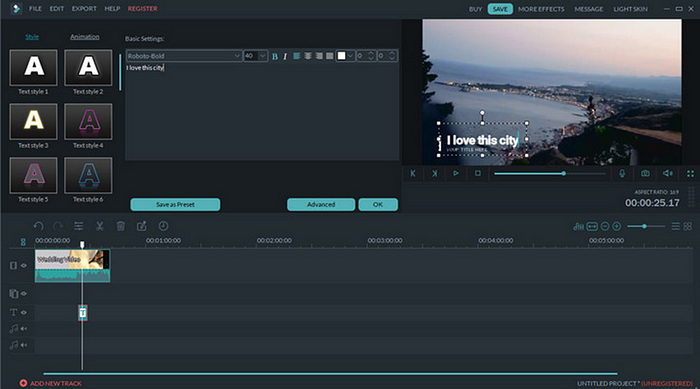
Other standout features
● Support for numerous video formats.
● 100 built-in media layers for professional-grade edits.
● Advanced audio tools like background noise removal and keyframing.
● Adjustable preview quality for improved productivity.
● Direct sharing of GIFs on Vimeo and YouTube.
3. CloudApp GIF Creator
CloudApp offers an easy-to-use and efficient GIF creation tool, perfect for turning captured footage into engaging, shareable GIFs. Whether you’re recording an online game or a live stream, CloudApp makes the conversion process seamless.
Steps To Make GIF from Video Using CloudApp
- Locate the video you wish to convert into a GIF.
- Access the CloudApp icon in the Menu bar and click the GIF recorder.
- Use the snipping tool to select a part of the video you want to record.

Noteworthy features of CloudApp:
● Teams can visually communicate ideas using the screen capture feature.
● Mark up GIFs and images for more clarity.
● Features a library that stores all images and recordings.
● Provides unlimited storage space for uploading your files.
● Marks frequently accessed files as “favorites” for easy access.
● Allows setting permissions for viewing assets.
● Offers auto-generated HTML embed codes for website integration.
● Integrates with many software tools such as Zendesk, Freshservice, Google Sheets, Microsoft Office, Google Docs, Asana, Slack, Jira, Trello, and more.
Conclusion
In conclusion, the power of expressing emotions through GIFs is immense, especially in today’s social media-driven age. The GIF makers mentioned above make the process of creating and sharing GIFs as straightforward as it gets, even for beginners. So, unleash your creativity and start making your own captivating GIFs using these exceptional tools.