How to Fix iMovie Crashing on MacOS Unexpectedly?
iMovie keeps crashing when importing, exporting files, or quits unexpectedly on macOS frustrate Mac users all the time. Here we figure out several solutions according to the causes.
“I just ran Bootcamp and deleted it. Since then iMovie hasn’t been able to open and keeps crashing on startup. ”
“I have used iMovie in the past month. But, the past few days, every time I import my clip into iMovie, it almost immediately crashes. I have already tried restarting my Macbook. ”
The Apple community is filled with queries of users who can be seen complaining about their iMovie crashing now and then. It might crash during startup while trying to export your movie or import videos from your system. If you have faced such a scenario previously, then you have come to the right place. Today we are going to discuss at length about these issues and provide our readers with the best troubleshoots.
iMovie crash was a big problem endured by users of macOS Mojave and Catalina. The problem has persisted even with the brand new macOS Catalina. This, however, is not very surprising as such problems are a regular feature of newly-released operating systems. You can expect Apple to come up with means of solving the same through potent updates. Alternatively, you can take a look at the solutions listed down below.
Why Does iMovie Keep Crashing Unexpectedly?
- Your iMovie version might not be compatible with the latest macOS version installed in your system.
- The video codecs or formats might not be supported by iMovie. Whenever a library or media is opened or imported to iMovie 10.1.11 or later, a window appears listing all the incompatible media files present in your library. iMovie is compatible with AVCHD DV, AIC, MPEG-2, H.264, and MPEG-4 video codecs. Thus incompatible codec can be blamed for your frequent iMovie crashes.
- A compile-time error can be blamed for both iMovie and other software crashes. This composition error arises out of mistakes in grammar and spellings which gets detected quickly by iMovie.
- Next in line comes run-time error which arises out of the strict necessity of adhering to the set instructions.
- Last but not least comes mild viruses and undetected errors. In such a scenario, you will have to delete the corrupted files before downloading the correct ones.
Solution 1: Change Settings in Mac.
For issues in macOS or iMovie, you can try out the following settings in your Mac:
- Update iMovie to the latest version: Mac App Store > Updates > iMovie.

2. Activate Safe Mode: Press Shift key > release when seeing the login window > > log in and launch iMovie.
3. Delete iMovie caches: Finder window > GO > Library > Caches > iMovie > delete cache.mov and cache.plist files.

4. Delete Preferences: Launch iMovie > press option and command key until you see the panel below > Delete Preferences.

5. Delete corrupted iMovie project files: Finder window > Users > username > right-click iMovies > Show Package Contents > Move corrupted files to trash.

6. Check storage space: Video editing in iMovie eats large space, so you have to ensure that your Mac has at least 10GB space available.
Solution 2: Convert Incompatible Media Files
For issues in editing files, you can try converting the incompatible media using VideoProc. For this, you need to download this powerful converter first.
Step 1: Launch VideoProc and select Video from the main interface.
Step 2: Load the file to VideoProc by clicking on the +Video button.
Step 3: Click Target Format > Apple Device to choose iMovie video as the output format.
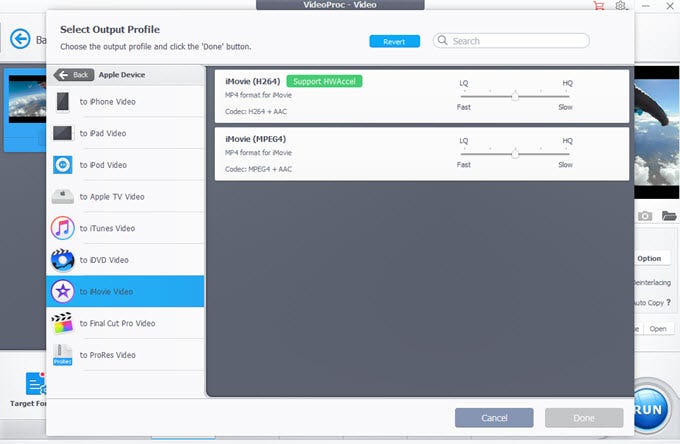
Step 4: Set the destination folder by clicking on Browse.
Step 5: Initiate the conversion process by clicking on RUN.
Solution 3: Report to Apple.
For issues that haven’t been solved yet, try sending an error report to Apple and ask for help in the Apple community.
Alternatively, you can also opt for VideoProc which serves as a potent iMovie alternative that can cater to all your video editing requirements. This fast and lightweight software is compatible with a large variety of audio and video formats. It is compatible with both Windows and Mac operating systems. Mac users having system OS ranging from X 10.6 to the latest Catalina can carry out video editing work smoothly using this intuitive software.
Final Words
iMovie crash has become common trouble which is faced by Mac users. Whatever be the problem, your sole aim should be to find a proper fix which can alleviate all your troubles. At the end of the day, every software comes with its unique set of pros and cons. This also holds true for iMovie. But you can tackle the problem better by opting for VideoProc which has already earned a solid fan following amongst the video editing fraternity.
This GPU accelerated software can easily process HD and 4K quality videos without making any compromise in terms of quality. Users can enjoy super-fast transcoding speed by making their choice in regards to the final output quality. Changes can also be made to the aspect ratio, resolution, frame rate, sample rate, audio channel and bit-rate for obtaining professional-grade results both in terms of video and audio quality.